 Tags (Alt+T)
Tags (Alt+T)
See also: Tagging Branches, Tag Groups
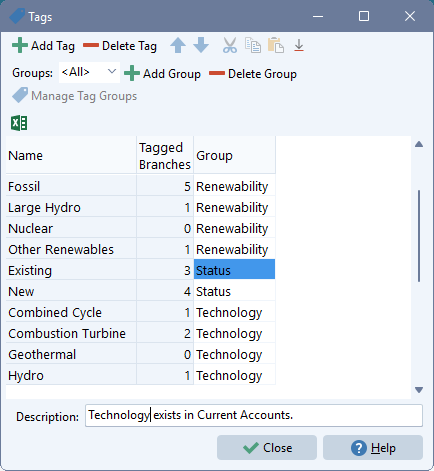
Use the Tags screen ( ) to view, edit and organize the tags for a LEAP area. Tags can be used for color coding tree branches, for filtering and displaying results, and for controlling the visibility of user-defined variables. You can also use this screen to organize your tags into groups: useful for organizing and displaying how results are viewed. The Tagged Branches column shows you how many branches in the main LEAP Tree have been tagged with each tag.
) to view, edit and organize the tags for a LEAP area. Tags can be used for color coding tree branches, for filtering and displaying results, and for controlling the visibility of user-defined variables. You can also use this screen to organize your tags into groups: useful for organizing and displaying how results are viewed. The Tagged Branches column shows you how many branches in the main LEAP Tree have been tagged with each tag.
Click on a tag to edit its name, while at the foot of the screen you can enter a longer description. Use the Add ( ) button to add a tag and the Delete button (
) button to add a tag and the Delete button ( ) to delete a tag.
) to delete a tag.
Use the Group selection box in the tool bar to filter the screen to show all tags or any one group of tags. When showing one group of tags you can also reorder tags using the Up ( ) and Down (
) and Down ( ) buttons. Click on the column titles to sort the tags by name or tag order. Note that reordering of tags is only available when tags are displayed in order.
) buttons. Click on the column titles to sort the tags by name or tag order. Note that reordering of tags is only available when tags are displayed in order.
Use the Add Group ( ) button to add a tag group and the Delete Group button (
) button to add a tag group and the Delete Group button ( ) to delete a group. When selecting or deleting a group, LEAP will show you the number of tags associated with each group in parentheses. You can also access the separate Tag Groups screen to manage groups of tags.
) to delete a group. When selecting or deleting a group, LEAP will show you the number of tags associated with each group in parentheses. You can also access the separate Tag Groups screen to manage groups of tags.
Click the ditto button ( ) to duplicate a field value from the value immediately above it. The tool bar also gives you access to the standard, copy, cut, and paste clipboard options.
) to duplicate a field value from the value immediately above it. The tool bar also gives you access to the standard, copy, cut, and paste clipboard options.
Click the  button to export the tags and their group names to Excel. Note that in Analysis View you can separately export and import the lists of tags associated with each tree branch.
button to export the tags and their group names to Excel. Note that in Analysis View you can separately export and import the lists of tags associated with each tree branch.